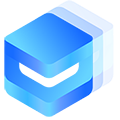# Table 表格 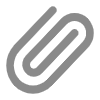
表格组件一般用于展示大量结构化数据的场景,支持数据排序、自定义列内容、行列样式等功能。
# 平台差异说明
| App(vue) | App(nvue) | H5 | 小程序 |
|---|---|---|---|
| √ | X | √ | √ |
# 功能特性
- ✅ 基础表格展示 - 支持数据展示、排序、自定义列等基础功能
- ✅ 多选功能 - 支持行多选、全选、默认选中等操作
- ✅ 合并单元格 - 支持跨行/跨列合并,提供三种实现方式
- ✅ 自定义模板 - 支持自定义列内容、表头、空状态等
# 基本使用
最简单的表格使用方式,通过data属性传入数据,配合u-table-column定义列:
<template> <view> <u-table :data="tableData"> <u-table-column prop="name" label="姓名" width="120"></u-table-column> <u-table-column prop="age" label="年龄" width="80" align="center"></u-table-column> <u-table-column prop="address" label="地址"></u-table-column> </u-table> </view> </template> <script> export default { data() { return { tableData: [ { name: '张三', age: 25, address: '北京市朝阳区' }, { name: '李四', age: 30, address: '上海市浦东新区' }, { name: '王五', age: 28, address: '广州市天河区' } ] } } } </script>✅ Copy success!
# 固定高度和滚动
设置height属性可以固定表格高度,超出部分会显示滚动条:
<template> <u-table :data="tableData" :border="true" height="300"> <u-table-column prop="name" label="姓名" width="120"></u-table-column> <u-table-column prop="age" label="年龄" width="80"></u-table-column> <u-table-column prop="address" label="地址"></u-table-column> </u-table> </template>✅ Copy success!
# 斑马纹表格
通过stripe属性可以创建斑马纹表格:
<template> <u-table :data="tableData" :border="true" :stripe="true"> <u-table-column prop="name" label="姓名"></u-table-column> <u-table-column prop="age" label="年龄"></u-table-column> <u-table-column prop="address" label="地址"></u-table-column> </u-table> </template>✅ Copy success!
# 排序功能
设置列的sortable属性可以启用排序:
<template> <u-table :data="tableData" :border="true" @sort-change="handleSortChange"> <u-table-column prop="name" label="姓名" sortable></u-table-column> <u-table-column prop="age" label="年龄" sortable></u-table-column> <u-table-column prop="score" label="分数" sortable></u-table-column> </u-table> </template> <script> export default { data() { return { tableData: [ { name: '张三', age: 25, score: 95 }, { name: '李四', age: 30, score: 88 }, { name: '王五', age: 28, score: 92 } ] } }, methods: { handleSortChange(sortInfo) { console.log('排序信息:', sortInfo) } } } </script>✅ Copy success!
# 自定义列模板
可以通过插槽自定义列的显示内容:
<template> <u-table :data="tableData" height="300"> <u-table-column type="index" label="序号" sortable/> <u-table-column prop="name" label="姓名" sortable /> <u-table-column prop="status" label="状态" align="center"> <template #default="{ row, value }"> <u-tag :text="getStatusText(value)" :type="getStatusType(value)" size="mini" /> </template> </u-table-column> <u-table-column prop="createTime" label="创建时间" :formatter="formatTime" sortable/> <u-table-column label="操作" width="150" align="center"> <template #default="{ row, index }"> <u-button size="mini" type="primary" @click="handleEdit(row, index)">编辑</u-button> </template> </u-table-column> </u-table> </template> <script> export default { data() { return { tableData: [ { name: '张三', age: 25, status: 1, createTime: new Date('2024-01-23'), }, { name: '李四', age: 30, status: 2, createTime: new Date('2024-02-23'), }, { name: '赵五', age: 32, status: 0, createTime: new Date('2024-03-23'), }, ] } }, methods: { // 获取状态文本 getStatusText(status) { const statusMap = { 0: '禁用', 1: '正常', 2: '待审核' } return statusMap[status] || '未知' }, // 获取状态类型 getStatusType(status) { const typeMap = { 0: 'error', 1: 'success', 2: 'warning' } return typeMap[status] || 'info' }, // 格式化时间 formatTime(value) { if (!value) return '' const date = new Date(value) return date.toLocaleDateString() + ' ' + date.toLocaleTimeString() }, // 处理编辑 handleEdit(row, index) { uni.showToast({ title: `编辑${row.name}`, icon: 'none' }) }, } } </script>✅ Copy success!
# 多选功能
表格支持多选功能,类似于element-plus的多选表格:
<template> <view> <u-table :data="tableData" rowKey="id" @selection-change="handleSelectionChange" @select="handleSelect" @select-all="handleSelectAll" > <u-table-column type="selection" width="55" align="center"></u-table-column> <u-table-column prop="name" label="姓名" width="120"></u-table-column> <u-table-column prop="age" label="年龄" width="80" align="center"></u-table-column> <u-table-column prop="email" label="邮箱"></u-table-column> <u-table-column prop="address" label="地址"></u-table-column> </u-table> <!-- 显示选中结果 --> <view style="margin-top: 20px; padding: 15px; background: #f8f9fa; border-radius: 8px;"> <text style="font-weight: bold;">选中的数据:</text> <view v-if="selectedRows.length === 0" style="color: #999; margin-top: 5px;"> 暂未选择任何数据 </view> <view v-else style="margin-top: 5px;"> <text v-for="(item, index) in selectedRows" :key="item.id" style="margin-right: 10px;"> {{ item.name }}{{ index < selectedRows.length - 1 ? ',' : '' }} </text> </view> </view> </view> </template> <script> export default { data() { return { selectedRows: [], tableData: [ { id: 1, name: '张三', age: 25, email: 'zhangsan@example.com', address: '北京市朝阳区' }, { id: 2, name: '李四', age: 30, email: 'lisi@example.com', address: '上海市浦东新区' }, { id: 3, name: '王五', age: 28, email: 'wangwu@example.com', address: '广州市天河区' }, { id: 4, name: '赵六', age: 32, email: 'zhaoliu@example.com', address: '深圳市南山区' } ] } }, methods: { // 选择项变化事件 handleSelectionChange(selection) { this.selectedRows = selection console.log('当前选中的行:', selection) }, // 单行选择事件 handleSelect(selection, row) { console.log('选择了行:', row) console.log('当前所有选中行:', selection) }, // 全选事件 handleSelectAll(selection) { console.log('全选操作,当前选中行:', selection) } } } </script>✅ Copy success!
# 默认选中行
可以通过defaultSelection属性设置默认选中的行:
<template> <u-table :data="tableData" rowKey="id" :defaultSelection="defaultSelectedRows" @selection-change="handleSelectionChange" > <u-table-column type="selection" width="55" align="center"></u-table-column> <u-table-column prop="name" label="姓名" width="120"></u-table-column> <u-table-column prop="age" label="年龄" width="80" align="center"></u-table-column> <u-table-column prop="status" label="状态" width="100" align="center"> <template #default="{ row }"> <u-tag :text="row.status === 1 ? '正常' : '禁用'" :type="row.status === 1 ? 'success' : 'error'" size="mini"></u-tag> </template> </u-table-column> </u-table> </template> <script> export default { data() { return { tableData: [ { id: 1, name: '张三', age: 25, status: 1 }, { id: 2, name: '李四', age: 30, status: 0 }, { id: 3, name: '王五', age: 28, status: 1 } ], // 默认选中第一行和第三行 defaultSelectedRows: [] } }, created() { // 设置默认选中状态为1的行 this.defaultSelectedRows = this.tableData.filter(item => item.status === 1) }, methods: { handleSelectionChange(selection) { console.log('选择变化:', selection) } } } </script>✅ Copy success!
# 空数据状态
当表格没有数据时,可以显示自定义的空状态:
<template> <u-table :data="[]" :border="true" emptyText="暂无数据" emptyHeight="200"> <u-table-column prop="name" label="姓名"></u-table-column> <u-table-column prop="age" label="年龄"></u-table-column> <u-table-column prop="address" label="地址"></u-table-column> <!-- 自定义空状态 --> <template #empty> <view style="text-align: center; padding: 40px;"> <u-icon name="inbox" size="60" color="#c0c4cc"></u-icon> <text style="display: block; margin-top: 10px; color: #909399;">暂无数据</text> </view> </template> </u-table> </template>✅ Copy success!
# 单元格点击事件
可以监听单元格点击事件:
<template> <u-table :data="tableData" :border="true" @cell-click="handleCellClick"> <u-table-column prop="name" label="姓名"></u-table-column> <u-table-column prop="age" label="年龄"></u-table-column> <u-table-column prop="address" label="地址"></u-table-column> </u-table> </template> <script> export default { methods: { handleCellClick(cellData) { console.log('点击的单元格:', cellData) // cellData 包含 row, column, rowIndex, columnIndex, value 等信息 } } } </script>✅ Copy success!
# 合并单元格
表格支持强大的合并单元格功能,提供三种不同的实现方式满足各种业务场景需求。
# 方法一:spanMethod 自定义合并(推荐)
通过 spanMethod 方法可以完全自定义合并逻辑,适用于复杂的合并场景:
<template> <u-table :data="tableData" :span-method="spanMethod" :border="true" :stripe="true" height="300" > <u-table-column prop="department" label="部门" width="120"></u-table-column> <u-table-column prop="name" label="姓名" width="100"></u-table-column> <u-table-column prop="position" label="职位" width="120"></u-table-column> <u-table-column prop="salary" label="薪资" align="right" width="100"></u-table-column> </u-table> </template> <script> export default { data() { return { tableData: [ { department: '技术部', name: '张三', position: '前端工程师', salary: '15000' }, { department: '技术部', name: '李四', position: '后端工程师', salary: '16000' }, { department: '技术部', name: '王五', position: '架构师', salary: '25000' }, { department: '产品部', name: '赵六', position: '产品经理', salary: '18000' }, { department: '产品部', name: '钱七', position: '产品助理', salary: '12000' }, { department: '设计部', name: '孙八', position: 'UI设计师', salary: '14000' } ] } }, methods: { spanMethod({ row, column, rowIndex, columnIndex }) { // 合并部门列 if (column.prop === 'department') { // 技术部:前3行合并 if (rowIndex <= 2) { if (rowIndex === 0) { return { rowspan: 3, colspan: 1 } } else { return { rowspan: 0, colspan: 0 } } } // 产品部:第3-4行合并 else if (rowIndex >= 3 && rowIndex <= 4) { if (rowIndex === 3) { return { rowspan: 2, colspan: 1 } } else { return { rowspan: 0, colspan: 0 } } } // 设计部:第5行独立 else if (rowIndex === 5) { return { rowspan: 1, colspan: 1 } } } // 默认不合并 return { rowspan: 1, colspan: 1 } } } } </script>✅ Copy success!
# 方法二:mergeConfig 简化配置
通过 mergeConfig 数组可以快速配置简单的合并场景:
<template> <u-table :data="tableData" :merge-config="mergeConfig" :border="true" :stripe="true" height="300" > <u-table-column prop="category" label="类别" width="120"></u-table-column> <u-table-column prop="product" label="产品" width="150"></u-table-column> <u-table-column prop="price" label="价格" align="right" width="100"></u-table-column> <u-table-column prop="stock" label="库存" align="center" width="80"></u-table-column> </u-table> </template> <script> export default { data() { return { tableData: [ { category: '电子产品', product: 'iPhone 15', price: '5999', stock: '100' }, { category: '电子产品', product: '小米14', price: '3999', stock: '150' }, { category: '电子产品', product: '华为Mate60', price: '6999', stock: '80' }, { category: '家居用品', product: '沙发', price: '3000', stock: '50' }, { category: '家居用品', product: '餐桌', price: '1500', stock: '30' }, { category: '服装', product: 'T恤', price: '99', stock: '200' } ], mergeConfig: [ { prop: 'category', // 要合并的列 ranges: [ { startRow: 0, endRow: 2 }, // 第0-2行合并 { startRow: 3, endRow: 4 }, // 第3-4行合并 // 第5行不合并 ] } ] } } } </script>✅ Copy success!
# 方法三:动态自动合并相同值
通过算法自动检测相同值并合并相邻行:
<template> <u-table :data="tableData" :span-method="autoMergeMethod" :border="true" :stripe="true" height="300" > <u-table-column prop="region" label="地区" width="100"></u-table-column> <u-table-column prop="city" label="城市" width="100"></u-table-column> <u-table-column prop="sales" label="销售额" align="right" width="120"></u-table-column> <u-table-column prop="growth" label="增长率" align="center" width="100"></u-table-column> </u-table> </template> <script> export default { data() { return { tableData: [ { region: '华东', city: '上海', sales: '1000000', growth: '15%' }, { region: '华东', city: '杭州', sales: '800000', growth: '20%' }, { region: '华东', city: '南京', sales: '600000', growth: '10%' }, { region: '华南', city: '深圳', sales: '1200000', growth: '25%' }, { region: '华南', city: '广州', sales: '900000', growth: '18%' }, { region: '华北', city: '北京', sales: '1500000', growth: '12%' } ] } }, methods: { // 自动合并相同值的单元格 autoMergeMethod({ row, column, rowIndex, columnIndex }) { if (column.prop === 'region') { // 计算相同地区的连续行数 const currentValue = row[column.prop] let startIndex = rowIndex let endIndex = rowIndex // 向前找到开始位置 while (startIndex > 0 && this.tableData[startIndex - 1][column.prop] === currentValue) { startIndex-- } // 向后找到结束位置 while (endIndex < this.tableData.length - 1 && this.tableData[endIndex + 1][column.prop] === currentValue) { endIndex++ } const spanCount = endIndex - startIndex + 1 if (spanCount > 1) { if (rowIndex === startIndex) { // 第一行显示合并的单元格 return { rowspan: spanCount, colspan: 1 } } else { // 其他行隐藏 return { rowspan: 0, colspan: 0 } } } } return { rowspan: 1, colspan: 1 } } } } </script>✅ Copy success!
# 跨列合并示例
合并单元格功能同时支持跨行和跨列合并:
<template> <u-table :data="tableData" :span-method="spanMethodWithColspan" :border="true" > <u-table-column prop="quarter" label="季度" width="100"></u-table-column> <u-table-column prop="month" label="月份" width="100"></u-table-column> <u-table-column prop="sales" label="销售额" width="120"></u-table-column> <u-table-column prop="target" label="目标" width="120"></u-table-column> </u-table> </template> <script> export default { data() { return { tableData: [ { quarter: 'Q1', month: '1月', sales: '100万', target: '120万' }, { quarter: '', month: '2月', sales: '110万', target: '120万' }, { quarter: '', month: '3月', sales: '130万', target: '120万' }, { quarter: 'Q2', month: '4月', sales: '140万', target: '150万' }, { quarter: '', month: '5月', sales: '160万', target: '150万' }, { quarter: '', month: '6月', sales: '170万', target: '150万' } ] } }, methods: { spanMethodWithColspan({ row, column, rowIndex, columnIndex }) { // 季度列跨行合并 if (column.prop === 'quarter') { if (rowIndex === 0 || rowIndex === 3) { return { rowspan: 3, colspan: 1 } } else if ([1, 2, 4, 5].includes(rowIndex)) { return { rowspan: 0, colspan: 0 } } } // 也可以实现跨列合并 // 例如:某个单元格跨两列 // if (rowIndex === 0 && column.prop === 'sales') { // return { rowspan: 1, colspan: 2 } // } return { rowspan: 1, colspan: 1 } } } } </script>✅ Copy success!
# 表尾合计行
表格支持显示表尾合计行,提供多种合计计算方式,满足不同的业务统计需求。
# 基础使用
设置 showSummary 为 true 可以显示表尾合计行,默认会自动合计所有数字列:
<template> <u-table :data="tableData" :show-summary="true" :border="true" :stripe="true" height="300" > <u-table-column prop="product" label="产品" width="120"></u-table-column> <u-table-column prop="quantity" label="数量" align="center" width="80"></u-table-column> <u-table-column prop="price" label="单价" align="right" width="100"></u-table-column> <u-table-column prop="amount" label="金额" align="right" width="100"></u-table-column> </u-table> </template> <script> export default { data() { return { tableData: [ { product: 'iPhone 15', quantity: 10, price: 5999, amount: 59990 }, { product: '小米14', quantity: 15, price: 3999, amount: 59985 }, { product: '华为Mate60', quantity: 8, price: 6999, amount: 55992 }, { product: 'MacBook Pro', quantity: 5, price: 12999, amount: 64995 }, { product: 'iPad Air', quantity: 12, price: 4399, amount: 52788 } ] } } } </script>✅ Copy success!
# 指定合计列
通过 summaryColumns 属性可以指定哪些列需要合计,同时可以自定义合计行第一列的文本:
<template> <u-table :data="tableData" :show-summary="true" :summary-columns="['sales', 'profit']" sum-text="总计" :border="true" :stripe="true" height="280" > <u-table-column prop="department" label="部门" width="120"></u-table-column> <u-table-column prop="employee" label="员工" width="100"></u-table-column> <u-table-column prop="sales" label="销售额" align="right" width="120"></u-table-column> <u-table-column prop="profit" label="利润" align="right" width="100"></u-table-column> <u-table-column prop="rate" label="利润率" align="center"></u-table-column> </u-table> </template> <script> export default { data() { return { tableData: [ { department: '销售部', employee: '张三', sales: 120000, profit: 24000, rate: '20%' }, { department: '销售部', employee: '李四', sales: 95000, profit: 19000, rate: '20%' }, { department: '市场部', employee: '王五', sales: 80000, profit: 12000, rate: '15%' }, { department: '市场部', employee: '赵六', sales: 110000, profit: 16500, rate: '15%' }, { department: '技术部', employee: '钱七', sales: 0, profit: 0, rate: '0%' } ] } } } </script>✅ Copy success!
# 自定义合计方法
通过 summaryMethod 可以完全自定义合计行的计算逻辑,支持复杂的统计需求:
<template> <u-table :data="tableData" :show-summary="true" :summary-method="customSummaryMethod" :border="true" :stripe="true" height="320" > <u-table-column type="selection" width="55" align="center"></u-table-column> <u-table-column prop="category" label="类别" width="100"></u-table-column> <u-table-column prop="name" label="商品名称" width="150"></u-table-column> <u-table-column prop="cost" label="成本" align="right" width="100"></u-table-column> <u-table-column prop="price" label="售价" align="right" width="100"></u-table-column> <u-table-column prop="stock" label="库存" align="center"></u-table-column> </u-table> </template> <script> export default { data() { return { tableData: [ { category: '数码', name: 'iPhone 15', cost: 4500, price: 5999, stock: 50 }, { category: '数码', name: '小米14', cost: 2800, price: 3999, stock: 80 }, { category: '家电', name: '电视', cost: 2000, price: 2999, stock: 30 }, { category: '家电', name: '洗衣机', cost: 1500, price: 2299, stock: 25 }, { category: '服装', name: 'T恤', cost: 30, price: 99, stock: 200 }, { category: '服装', name: '牛仔裤', cost: 80, price: 199, stock: 150 } ] } }, methods: { // 自定义合计方法 customSummaryMethod({ columns, data }) { const summaryData = [] columns.forEach((column, index) => { if (index === 0) { // 第一列显示自定义文本 summaryData[index] = '统计汇总' } else if (column.prop === 'cost') { // 成本列:计算总成本 const totalCost = data.reduce((sum, row) => { return sum + (parseFloat(row.cost) || 0) }, 0) summaryData[index] = `¥${totalCost.toLocaleString()}` } else if (column.prop === 'price') { // 售价列:计算平均售价 const totalPrice = data.reduce((sum, row) => { return sum + (parseFloat(row.price) || 0) }, 0) const avgPrice = totalPrice / data.length summaryData[index] = `平均: ¥${avgPrice.toFixed(2)}` } else if (column.prop === 'stock') { // 库存列:计算总库存 const totalStock = data.reduce((sum, row) => { return sum + (parseInt(row.stock) || 0) }, 0) summaryData[index] = `${totalStock} 件` } else if (column.prop === 'category') { // 类别列:显示种类数量 const categories = [...new Set(data.map(row => row.category))] summaryData[index] = `${categories.length} 类` } else { summaryData[index] = '' } }) return summaryData } } } </script>✅ Copy success!
# 合计行与其他功能结合
表尾合计行与表格的其他功能(排序、多选、合并单元格等)完全兼容:
<template> <u-table :data="tableData" :show-summary="true" :summary-columns="['amount']" sum-text="合计" @selection-change="handleSelectionChange" @sort-change="handleSortChange" :border="true" height="350" > <u-table-column type="selection" width="55" align="center"></u-table-column> <u-table-column type="index" label="序号" width="60" align="center"></u-table-column> <u-table-column prop="product" label="产品" sortable></u-table-column> <u-table-column prop="quantity" label="数量" align="center" sortable></u-table-column> <u-table-column prop="price" label="单价" align="right" sortable></u-table-column> <u-table-column prop="amount" label="金额" align="right" sortable></u-table-column> </u-table> </template> <script> export default { data() { return { tableData: [ { product: 'iPhone 15', quantity: 10, price: 5999, amount: 59990 }, { product: '小米14', quantity: 15, price: 3999, amount: 59985 }, { product: '华为Mate60', quantity: 8, price: 6999, amount: 55992 } ] } }, methods: { handleSelectionChange(selection) { console.log('选中的行:', selection) }, handleSortChange(sortInfo) { console.log('排序信息:', sortInfo) } } } </script>✅ Copy success!
# API
# Table Props
| 参数 | 说明 | 类型 | 默认值 | 可选值 |
|---|---|---|---|---|
| data | 显示的数据 | Array | [] | - |
| border | 是否带有边框 | Boolean | true | false |
| scrollX | 是否允许横向滚动 | Boolean | true | false |
| stripe | 是否为斑马纹表格 | Boolean | false | true |
| height | Table的高度,单位px | String | Number | null | - |
| rowHeight | 行高,单位px | String | Number | 50 | - |
| showHeader | 是否显示表头 | Boolean | true | false |
| ellipsis | 是否超出隐藏 | Boolean | true | false |
| emptyText | 空数据时显示的文本 | String | 暂无数据 | - |
| emptyHeight | 空数据区域高度,单位px | String | Number | 200 | - |
| rowKey | 行数据的Key,用于优化Table的渲染和多选功能 | String | id | - |
| defaultSelection | 默认选中的行数据 | Array | [] | - |
| round | 设置圆角值 | String | Number | 0 | - |
| customClass | 自定义类名 | String | - | - |
| customStyle | 定义需要用到的外部样式 | Object | String | {} | - |
| spanMethod | 合并单元格的方法 | Function | null | - |
| mergeConfig | 合并配置数组(简化版) | Array | [] | - |
| showSummary | 是否显示表尾合计行 | Boolean | false | true |
| sumText | 表尾合计行第一列的文本 | String | 合计 | - |
| summaryMethod | 自定义的合计计算方法 | Function | null | - |
| summaryColumns | 需要合计的列(prop数组) | Array | [] | - |
# Table Events
| 事件名称 | 说明 | 回调参数 |
|---|---|---|
| sort-change | 排序变化事件 | { column, prop, order } |
| cell-click | 单元格点击事件 | { row, column, rowIndex, columnIndex, value } |
| selection-change | 选择项发生变化时会触发该事件 | selection(当前选中行数据的数组) |
| select | 用户手动勾选数据行的 Checkbox 时触发的事件 | selection(当前选中行数据的数组), row(当前行数据) |
| select-all | 用户手动勾选全选 Checkbox 时触发的事件 | selection(当前选中行数据的数组) |
# Table Slots
| 插槽名称 | 说明 |
|---|---|
| default | 表格列内容 |
| empty | 空数据时的内容 |
# Table Methods
| 方法名 | 说明 | 参数 |
|---|---|---|
| toggleRowSelection | 用于多选表格,切换某一行的选中状态 | row(行数据), selected(是否选中,不传则切换当前状态) |
| clearSelection | 用于多选表格,清空用户的选择 | - |
| getSelectionRows | 用于多选表格,返回当前选中的行 | - |
# Table Column Props
| 参数 | 说明 | 类型 | 默认值 | 可选值 |
|---|---|---|---|---|
| prop | 字段名称,对应列内容的字段名 | String | - | - |
| label | 显示的标题 | String | - | - |
| width | 列宽度 | String | Number | auto | - |
| minWidth | 列最小宽度 | String | Number | - | - |
| align | 对齐方式 | String | left | left / center / right |
| sortable | 是否可排序 | Boolean | false | true |
| type | 列类型 | String | - | index / selection |
| formatter | 格式化函数 | Function | null | - |
| show | 是否显示 | Boolean | true | false |
| className | 列的类名 | String | - | - |
| customStyle | 定义需要用到的外部样式 | Object | {} | - |
# Table Column Events
| 事件名称 | 说明 | 回调参数 |
|---|---|---|
| cell-click | 单元格点击事件 | { row, column, rowIndex, columnIndex, value } |
# Table Column Slots
| 插槽名称 | 说明 | 参数 |
|---|---|---|
| default | 自定义列的内容 | { row, column, index, value } |
| header | 自定义表头的内容 | { column, index } |
# 注意事项
u-table-column组件必须作为u-table的直接子组件使用- 表格数据更新时会自动重新渲染
- 在小程序中使用时,建议合理设置表格高度以获得更好的性能
- 合并单元格功能注意事项:
spanMethod函数的返回值中,rowspan和colspan为 0 时表示隐藏该单元格- 合并的单元格会自动调整高度,无需手动设置样式
- 建议按从上到下、从左到右的顺序进行合并配置
- 被合并隐藏的单元格无法触发点击事件
- 合并功能与排序、选择等功能完全兼容
- 表尾合计行功能注意事项:
- 合计行只在有数据时显示,空数据状态下不显示
summaryMethod函数优先级高于summaryColumns配置- 如果
summaryColumns为空数组,则自动合计所有数字列 - 合计行会自动适配表格的布局和样式
- 合计功能与排序、多选、合并单元格等功能完全兼容
- 当表格设置了固定高度时,合计行会自动调整表体的滚动区域